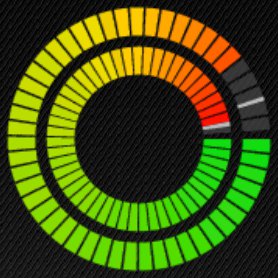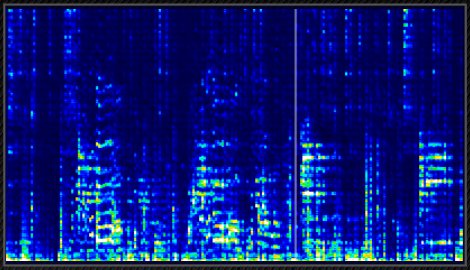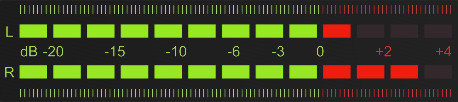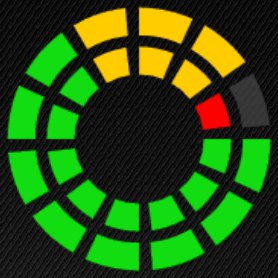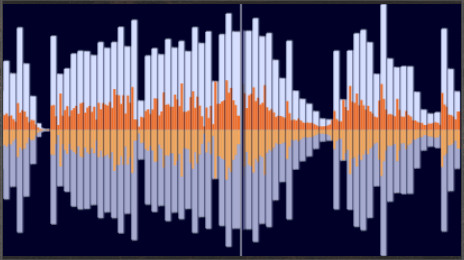Music VU Visualizer Widgets
Music VU gives you beautiful
and dynamic level, wave, and spectrum displays for your music. Works with any
music player on your phone or tablet. You can choose from a variety of meters
and music visualizers and place them anywhere on your home screen. Change
colors, mix them up, resize/enlarge, or use more than one side-by-side for
greater impact. To find the spectrum, waveform, and VU level widgets long-press
an empty part of your home screen and choose “Widgets”, then scroll to find
Music VU. You can also get directly there by long-press on the Music VU
Settings app icon.
All segmented meters
feature classic digital styling and a high-resolution first meter segment. In
addition, specialty spectrum analyzer and waveform displays give you unique new
ways to visualize your music. VU level meters are always free. Premium spectrum
and waveform displays are free for a 7 day trial period, after which they must
be unlocked through a Google Play purchase. Music VU shows accurate stereo
levels when used with GeorgieLabs’ SoundWire audio streaming app.
To resize a visualizer
widget, long-press then release. Adjust any of the four resize handles which
appear. To enlarge there must be empty space on that side of the widget. To
make visualizers big, resize in both directions – widgets maintain their shape
(aspect ratio).
This is an advanced
widget app which uses special techniques to update quickly. Due to limitations
in the way Android widgets work you should have a relatively fast phone or
tablet to get the full benefit of Music VU’s dynamic updating visualizers. To
minimize CPU and battery usage Music VU is not
active unless your screen is on and music is playing, and can be turned off in
settings.
Available Visualizers
Music VU Visualizer
widgets are shown below in the default color scheme, which may be changed
through settings. Avoid using too many widgets at the same time if you notice
performance problems.
|
Circular Sweep 1 x 1: A
beautiful and unique circular concentric level meter with 51 segments that
sweep continuously between colors. The outer ring is the left channel and the
inner ring is the right channel. |
|
|
Circular Wave 1 x 1:
Shows your music as pulsating circular audio waveforms with dynamically
changing colors representing VU levels. The outer ring is the left channel
and the inner ring is the right channel. (Premium visualizer) |
|
|
Spectrum Bars 2 x 1: A
segmented spectrum analyzer with 7, 10, or 20 channels (bars), configurable in
settings. Shows the realtime frequency content of your music. Frequencies
range from 150 Hz on the far left to 5000 Hz on the far right. (Premium visualizer) |
|
|
Spectrum Graph 2 x 1: A
colored spectrogram display similar to those in professional audio
applications. Shows the detailed frequency content of your music over time.
Conveys a lot of information in a small space. (Premium visualizer) |
|
|
Spiral Wave 1 x 1:
Shows your music as colorful rotating spiral waveforms. Over time “old” waves
spin into the center and disappear. The rotation speed is configurable in
settings. (Premium visualizer) |
|
|
Tape Classic 4 x 1: A VU
meter with classic styling based on 1980s cassette tape decks. Due to the
specialized graphics this meter’s colours are not configurable, just like the
original. |
|
|
Circular 1 x 1: A circular concentric
level meter with 12 segments and three discrete colors. Due to the relatively
small number of segments this meter does not have a peak indicator. |
|
|
Vertical 1 x 2: A classic vertical
double-height level meter with 18 segments and three discrete colors. Large
and easy to read. |
|
|
Waveform 2 x 1: Inspired by
SoundCloud, this meter shows waveforms as rectangular blocks with the block
size (width) configurable in settings. The white/grey blocks indicate peak
levels and the smaller orange blocks show RMS levels. The upper half is the
left channel and the lower half the right channel. (Premium visualizer) |
|
|
Vertical Sweep 1 x 1: A
compact vertical level meter with 30 segments that sweep continuously between
colors. Looks great resized (enlarged). |
|
|
Horizontal Sweep 2 x 1: A
horizontal level meter with 27 segments that sweep continuously between
colors. |
|
Music VU
Settings
Touch any visualizer to open
the Music VU settings screen, where you can set the following appearance and visualizer
behaviour options. (In some cases you may need to double-click, or you can open
settings through the Music VU Settings app icon.)
Unlock: Select this to unlock the
premium spectrum and waveform visualizers through a Google Play purchase.
Meter on switch: Uncheck to turn all
meters and visualizers off when not needed. May be used to save power, e.g.
your battery is low. Keep this switch on (checked) for normal use. Note that
Music VU automatically turns off all meters and visualizers when the screen is
off or when no music is playing.
Use microphone: Select to make Music VU
use your phone or tablet’s microphone input if no audio is available from other
sources (music players). Can be used to visualize your voice, music playing in
the room, or sounds in nature. Can also be used as a workaround if Music VU meters don’t otherwise work on your device. No audio is saved or transmitted. Automatically
turns off after about 3 hours to save battery, or you may turn it off manually.
May not respond if the audio level is too low, or if the sound is very short.
Color preferences: This collection of
menus lets you individually customize the colors of individual meter or
visualizer types (except spectrum graph, tape classic, and waveform). Color
settings can be exported to files on your SD card to save them for later use or
copy to other meters. Six preset color schemes are available to quickly update
all meter and visualizer colors.
Meter background transparency: Select
the transparency amount for the meter background from 0% to 100%. To make the
background invisible use 100%. Meters look best against a dark background, if
your home screen uses light colors and you have trouble seeing the meters/visualizers
then try values under 50%.
Grey segment transparency: Select
the transparency amount for grey (unlit) meter segments from 0% to 100%. Values
over 80% can make the grey segments invisible, which means the entire meter may
become invisible if the background is also transparent and music is not
playing.
Peak indicator: Show or hide the peak
indicator line.
Spectrum meter channels: Choose
7, 10, or 20 channels (vertical bars) for segmented spectrum analyzers.
Waveform meter block size: Select
the block width to use for the waveform 2 x 1 visualizer (see more information
under Available Visualizers, above).
Meter update rate: This option lets you change
the update rate of all meters/visualizers (high, normal, low, very low). Reduce
the update rate by one step if you experience performance problems with your
phone/tablet.
Spiral waveform rotation speed: Select
the rotation speed of spiral waveform visualizers from 1 to 4, where 1 is
slowest and 4 is fastest.
Simulate stereo: Select this option to
simulate stereo when only mono audio data is available (data provided by
Android to visualizer apps is normally mono). Samples from different parts of
the waveform are used for left and right channels, which means the data used is
real but true stereo metering is not possible except when using the SoundWire
streaming app.
Use Decibel scale: Controls whether Music
VU level meters respond logarithmically, like a real VU meter (dB), or linearly.
Unselecting this option can make the meters appear to have more movement. When
this option is on the top middle-color segment of three-color level meters
indicates -6 dB. Does not affect spectrum displays.
Enable volume scaling: If spectrum,
waveform, or level meters read too low when your media volume is not at maximum
turn this option on to normalize levels and increase meter readings (on by
default). Turn this option off (and turn your volume up) for best meter
accuracy. This option has no effect on level meters when using stereo data from
SoundWire – turn off “Apply volume” instead.
Apply volume: Select this option to reduce
meter levels based on your current media volume setting when using SoundWire.
Unselect to show the actual music level ignoring volume. Volume is always
applied to meter levels when not using SoundWire, as if this option is always
on (Android limitation). Does not affect spectrum displays.
Meter touch action: This option lets you
choose what happens on a single tap (click) of any meter. The default action is
to open the Music VU setting screen. You can also toggle meters on/off, open or
switch to SoundWire (if installed), or do nothing. When this option is not set
to the default, double-tap (double-click) to open the settings screen.
Possible
Issues
Finding
Widgets: To find the Music VU widgets long-press an empty part of your
home screen and select “Widgets” from the menu, then scroll to find Music VU.
On some Android versions you may need to go into your apps list “Widgets”
section and look for widgets named “Music VU”. If you can't find the widgets right
after installing the app try restarting your phone.
Performance:
If you notice performance problems with your home screen like slow or incomplete
icon draws, long reaction times, or irregular widget updates then you should
reduce the number of Music VU widgets. On slower devices you should use fewer widgets,
or reduce the meter update rate in settings. You may still notice occasional
irregular or slow updates since performance depends largely on the
responsiveness of your Android device and launcher (home) app. If you have
problems related to your launcher try a different launcher app. If you regularly
switch between different launchers then try removing Music VU widgets from the
unused launcher before switching.
Can’t
resize widgets: If you’re unable to resize Music VU
widgets and your Android version is 3.1 or later, your launcher (home) app may
not support widget resizing. In this case try another launcher app.
Stuck
or unresponsive meters: Try rebooting your phone. If
you’ve just upgraded Music VU try removing unresponsive widgets and add them
again from the widget list. If this doesn’t work then uninstall and reinstall
the app – save (export) your colors first if needed. On some newer phones the
meters may not respond properly. These phones have mistakes in their audio
firmware which prevent all third-party visualizers like Music VU from capturing
audio information. The problem sometimes affects only certain music players
because there are different ways to access the audio firmware. You may find
that Music VU works with the Google Play Music app, or when listening over
Bluetooth.
Music VU Integration Info for Developers
If you’re an Android music app developer and would like to have
your app send stereo meter data to Music VU only a few lines of code are
needed. Please email GeorgieLabs at the address below to receive implementation
details.
User Feedback
Please rate the app and submit comments on Google Play to let us
know what you think of Music VU. If you have a question or bug report send
email to musicvu@georgielabs.net
If reporting a problem
please include your phone model and Android version.
Go to the GeorgieLabs main page.
© 2013-2021 Georg Feil
and GeorgieLabs ver 3.1.1